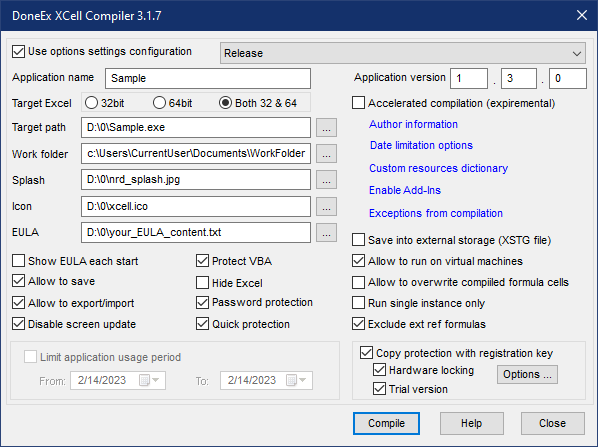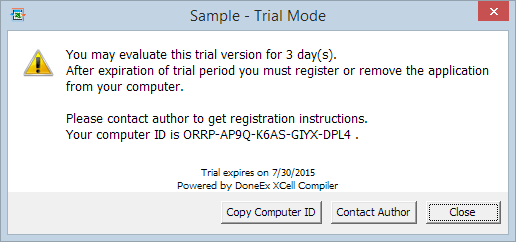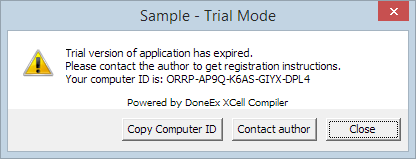How to Create a Trial/Demo Protected Workbook
You can easily create a Trial version of your compiled Excel workbook using the XCell Compiler. You can even limit the trial period by a custom amount of days set before compilation.
In this case, the start date will be assigned as the date of the first start of the trial period of the compiled EXE on the client’s computer.
To create the Trial version of your compiled workbook EXE you need to follow these steps:
- Select the “Copy protection with registration key” option.
- Select the “Hardware locking” option if you would like to have your EXE to become locked to the client’s computer id number after the trial period expires.
- Enable the “Trial version” option.
When you select the “Trial version” option – the following form appears:
On this form you may select additional options for the trial version
- Set the number of days for trial period.
- Select the value for the delay time before the ‘Close’ button appears on the trial warning window.
- By selecting the warning recall interval time, you will set the interval time between the latest appearance of the trial warning window and when it will appear again. In case if you select 0 (zero) minutes then the trial warning window will only appear at start time.
- If you would like to customize the trial annoying warning content then you may set your own message by selecting the .TXT or .RTF file with content of your warning on the disk into the ‘Custom warning content’ field.
When you finish setting the trial version options, press the ‘OK’ button to apply the changes. Press the ‘Compile’ button and you will get the compiled trial EXE
Compiled Trial EXE File Functionality
This EXE will work with the following trial version warning window (which will be shown every several minutes or at every start of the application, based on what you have selected in field ‘Warning recall interval’ of the ‘Trial Version Options’ form), without the request of the user computer id until the trial period has expired. During the trial period the user can find the computer id in the About box of the protected application.
When the trial period expires, the following notice will appear:
This notice contains the copyright vendor info, which the application takes from the ‘Application legal copyright’ edit box.
“Save”, “Save As” and “Export” features are not available during trial period.
When your client makes purchase, they will send you their computer id (if you selected “Hardware locking” ON during compilation), you will create the registration key and the same EXE file will work in registered mode with that registration key. You do not need to generate another EXE.
While testing the Trial workbook, you may start it on your machine.
However, when you are ready to distribute the Trial EXE, you should not start it after compilation, because then the EXE will fix the date of its first start as a start date of the trial period.
How to assign your own Trial/Demo workbook limitations.
The product provides you with opportunities to adjust your own limitations for your created Trial/Demo workbook version.
You can even apply these limitations to cell values. You can even choose what to show in the trial version and what to show in the registered one.
For that purpose you need to use the INFO Excel function.
The DoneEx XCell Compiler adds new parameter values for that function which return correct values only in the compiled EXE.
INFO(“isexe”) – returns #VALUE! in original xls but TRUE in compiled EXE.
All of the following parameters of the INFO function are only available for the BUSINESS PRO license. These parameters do not return error values if you use them on an EXE that you have compiled with the ‘Hardware locking’ option on.
INFO(“rname”) – returns #VALUE! in the original xls, this returns #N/A. In the compiled EXE which is working in trial mode, this returns the registered name if the EXE is registered with a registration key file.
INFO(“rmail”) – returns #VALUE! in the original xls, this returns #N/A. In the compiled EXE which is working in trial mode, this returns the registered e-mail if the EXE is registered with a registration key file.
INFO(“compid”) – returns #VALUE! in the original xls, the computer id number of the current computer where the compiled EXE is started.
This new INFO function’s parameters let you distinguish between compiled/uncompiled and registered/trial version of your mode.
for example:
=IF(ISERROR(INFO(“rname”)),IF(ISNA(INFO(“rname”)),”Trial mode”,”Uncompiled model info”), IF( INFO(“rname”) = “admin”, “Admin Info”, “Customer info”))
A cell where you enter this equation returns the following:
- “Uncompiled model” for the original xls.
- “Trial mode” for the compiled EXE in trial mode.
- “Admin info” for a registered user with name “admin” and “Customer Info” for all other registered users.